Troubleshoot: Tether Cable Dropping Camera Connection
We’ve all been there.
Having a reliable tether cable and connection is crucial when you’re on a fast-paced set transferring large image files.
When everything on set is finally in place to start shooting, you plug your tether cable into your camera, and…
Step 1: The Basics.
Before taking any drastic measures, make sure you’ve done all the steps to establish your connection in the right order
- Turn on your computer and leave your camera off.
- Connect your tether cable to both your camera (off) and computer (on)
- Open your tethering software and start your tethered session. (Your camera should still be off!)
- Ensure correct file naming and saving settings as directed
- Turn your camera on and wait for the software to detect it before attempting to shoot.
Whether you followed these steps in order the first time or not, if your connection was not established, you should shut down your software, computer, and camera, and redo these steps once before attempting further troubleshooting.
Step 2: Know Your Cables.
Picking the right cable for your needs is important, but so is understanding the cable you have. So even if you’re currently on set reading this article, don’t skip this section.
#1: Is your cable bidirectional or unidirectional
Unidirectional cables can only transmit data in one direction. This means one end of the cable is designed to plug into the camera and the other into the computer. You can typically find a computer or camera icon on either end of the cable specifying where it should plug into. If you switch these ends, the cable won’t work.
Bidirectional cables transmit data in both directions. This means it doesn’t matter which end of the cable you plug into the camera or computer; both ways will work.
Why? A unidirectional cable can be more reliable and have lower latency when transferring data because it can be fully optimized for data transfer in one direction. Bidirectional cables offer versatility, transferring in both directions, but can sometimes introduce slight delays due to signal conversion.
Troubleshooting: Swap Your Cable Ends
If you’re not sure whether your cable is Uni or Bidirectional, try swapping the end in the camera for the end that’s in the computer. Make sure to turn your camera off before you unplug to swap ends, and only turn it back on once both ends are plugged back in.
If your cable is unidirectional, this may correct the cable’s orientation if the end meant for the camera was in the computer. Look for a camera or computer icon on each end of the cable to ensure they’re now plugged in the right orientation. If your cable is bidirectional, swapping ends won’t make a difference.
#2: Does your cable allow for power delivery
Power Delivery refers to your cable’s ability to power your camera or charge your battery. This feature can be convenient, but it can also lead to connection issues during tethering.
How to tell if your cable is delivering power to your camera. Most cameras have an LED light or display icon that indicates the camera is charging. To be sure, look up your tether cable specifications as they will likely include whether your cable supports power delivery.
All Tether Tools TetherPro 5G cables support power delivery, whereas all newer TetherPro Optima 10G cables are optimized solely for data transfer and do not support power delivery.
Troubleshooting: Disable Power Delivery
If your cable does support power delivery, you’ll want to disable this function in your camera settings to ensure it doesn’t disrupt your tether connection. Select the brand of your camera below to find the exact steps to disable power delivery in your camera.
FujiFilm Cameras
FujiFilm X-T5: SETUP → Network/USB Settings → USB Power Supply / COMM Setting → USB Power Supply OFF/Comm ON
FujiFilm GFX 100 II: SETUP → Network/USB Settings → USB Power Supply / COMM Setting → USB Power Supply OFF/Comm ON
FujiFilm GFX 100s: SETUP → Connection Setting → USB Power Supply Setting → OFF
FujiFilm 50s II: SETUP → Connection Setting → USB Power Supply Setting → OFF
FujiFilm X100V: SETUP → Connection Setting → USB Power Supply Setting → OFF
FujiFilm X100VI: SETUP → Network/USB Settings → USB Power Supply / COMM Setting → USB Power Supply OFF/Comm ON
FujiFilm X-E4: SETUP → Connection Setting → USB Power Supply Setting → OFF
FujiFilm X-H2: SETUP → Network/USB Settings → USB Power Supply / COMM Setting → USB Power Supply OFF/Comm ON
FujiFilm X-H2S: SETUP → Network/USB Settings → USB Power Supply / COMM Setting → USB Power Supply OFF/Comm ON
FujiFilm X-PRO3: SETUP → Connection Setting → USB Power Supply Setting → OFF
FujiFilm X-S10: SETUP → Connection Setting → USB Power Supply Setting → OFF
FujiFilm X-S20: SETUP → Network/USB Settings → USB Power Supply / COMM Setting → USB Power Supply OFF/Comm ON
FujiFilm X-T3:: SETUP → Connection Setting → USB Power Supply Setting → OFF
FujiFilm X-T4: SETUP → Connection Setting → USB Power Supply Setting → OFF
Hasselblad Cameras
Hasselblad X1D II 50C: Main Menu → General Settings → Power → Power from Computer USB → OFF (Unchecked)
Hasselblad CFV II 50C: Main Menu → General Settings → Power → Power from Computer USB → OFF (Unchecked)
Hasselblad 907X 100C: Main Menu → General Settings → Power → Power from Computer USB → OFF (Unchecked)
Hasselblad H6D: Main Menu → General Settings → Display → Power Modes and Timeouts → Power from USB → OFF (Unchecked)
Hasselblad X1D: Main Menu → General Settings → Power Modes and Timeouts → Power from USB → OFF (Unchecked)
Leica Cameras
Leica Q3: Camera Settings → USB Charging→ OFF
Leica SL2: Camera Settings → USB Charging→ OFF | *Affects charging while camera is off
Leica SL2-S: Camera Settings → USB Charging→ OFF | *Affects charging while camera is off
Leica SL3: Camera Settings → USB Charging→ OFF
Leica M11: Camera Settings → USB Charging→ OFF | *Affects charging while camera is off
Nikon Cameras
- Nikon Z30: Setup Menu: Camera Setup → USB Power Delivery → OFF
- Nikon Z5: Setup Menu → USB Power Delivery → OFF
- Nikon Z6 II: Setup Menu: Camera Setup → USB Power Delivery → OFF
- Nikon Z7 II: Setup Menu: Camera Setup → USB Power Delivery → OFF
- Nikon Z8: Setup Menu → USB Power Delivery → OFF | Dual USB-C Ports
- Nikon Z9: Setup Menu → USB Power Delivery → OFF
- Nikon Z f: Setup Menu → USB Power Delivery → OFF
- Nikon Z fc: Setup Menu → USB Power Delivery → OFF
Sony Cameras
- Sony a1: Setup → USB → USB Power Supply → OFF
- Sony a6700: Setup → USB → USB Power Supply → OFF
- Sony a7 III: Setup → USB Power Supply → OFF
- Sony a7 IV: Setup → USB → USB Power Supply → OFF
- Sony a7c: Setup → USB Power Supply → OFF
- Sony a7c II: Setup → USB → USB Power Supply → OFF
- Sony a7c R: Setup → USB → USB Power Supply → OFF
- Sony a7R III: Setup → USB Power Supply → OFF
- Sony a7R IV: Setup → USB → USB Power Supply → OFF
- Sony a7R IVa: Setup → USB → USB Power Supply → OFF
- Sony a7R V: Setup → USB → USB Power Supply → OFF
- Sony a7S III: Setup → USB Power Supply → OFF
- Sony a9 II: Setup → USB → USB Power Supply → OFF
- Sony a9 III: Setup → USB → USB Power Supply → OFF
- Sony FX3: Setup → USB → USB Power Supply → OFF
- Sony FX30: Setup → USB → USB Power Supply → OFF
- Sony ZV-1 II: Setup → USB → USB Power Supply → OFF
- Sony ZV-E1: Setup → USB → USB Power Supply → OFF
- Sony ZV-E10: Setup → USB Power Supply → OFF
Olympus Cameras
Olympus OM-D E-M1X: Custom Menu D→ USB Mode → Dedicated PD setting / Mutually exclusive to computer connection
Olympus OM-D E-M1 Mk III: Custom Menu D4 → USB Mode → Dedicated PD setting / Mutually exclusive to computer connection
Panasonic Cameras
Panasonic LUMIX: DC-GH5M2, DC-GH6, DC-S1, DC-S1H, DC-S1R, DC-S5 II, DC-S5 IIX, DC-S5: Setup Menu → In/Out → USB → USB Power Supply → OFF
The camera models listed below do not currently allow power delivery to be disabled.
For these models, we recommend choosing a cable that does not allow for power delivery, like the TetherPro Optima 10G
- Canon R Series
- Nikon: D6, D780, Z6, Z7
- FujiFilm: GFX100, GFX50R, X-A7, X-T200
- Panasonic: DC-GH5, DC-GH5S
- Hasselblad: X2D 100C
- Olympus: OMI, OM-DE MI Mk II
- Pentax: K-3lll
- Phase One: XF IQ4
- Sigma: FP, FP-L
Step 3: Confirm Your Compatibility.
If the first two troubleshooting steps did not clear up your connection issues, it’s time to dig deeper.
It’s possible that your camera, tethering software, or computer system may not be compatible with one another. Let’s go through a few examples.
#1: Capture One & Your Computer’s Operating System:
Each Capture One version has minimum system requirements, which means your computer’s operating system must be at or above a specified version to run the software. It’s also possible that with older versions of Capture One, there’s a maximum OS you can update to before becoming incompatible.
To determine what OS your computer needs to be on, you’ll want to find what version of Capture One you’re using and refer to that version’s release notes. We’ve included all of the release notes Capture One has available at the time of publishing this article in the dropdown menu below. In these notes, look for a section called “System requirements.”
Capture One Release Notes
Capture One 16.3 and newer
- Capture One 16.6.3 Release Notes
- Capture One 16.6.2 Release Notes
- Capture One 16.6.1 Release Notes
- Capture One 16.6.0 Release Notes
- Capture One 16.5.11 Release Notes
- Capture One 16.5.10 Release Notes
Capture One 23 Release Notes
- Capture One 23 (16.2.6) release notes
- Capture One 23 (16.2.5) release notes
- Capture One 23 (16.2.4) release notes
- Capture One 23 (16.2.3) release notes
- Capture One 23 (16.2.2) release notes
- Capture One 23 (16.2.1) release notes
Capture One 22 Release Notes
- Capture One 22 (15.4.3) release notes
- Capture One 22 (15.4.2) release notes
- Capture One 22 (15.4.1) release notes
- Capture One 22 (15.4.0) release notes
- Capture One 22 (15.3.3) release notes
- Capture One 22 (15.3.2) release notes
Capture One 21 Release Notes
- Capture One 21 (14.4.1) release notes
- Capture One 21 (14.4.0) release notes
- Capture One 21 (14.3.1) release notes
- Capture One 21 (14.3.0) release notes
- Capture One 21 (14.2.0) release notes
- Capture One 21 (14.1.1) release notes
Capture One 20 Release Notes
- Capture One 20 (13.1.4) release notes
- Capture One 20 (13.1.3) release notes
- Capture One 20 (13.1.2) release notes
- Capture One 20 (13.1.1) release notes
- Capture One 20 (13.1.0) release notes
- Capture One 20 (13.0.4) release notes
Capture One 12 Release Notes
Release Notes Archive
#2: Capture One & Your Camera Model:
Capture One supports a wide range of cameras, including Phase One, Fujifilm, Leica, Nikon, Panasonic, and many more. However, they have infamously excluded Hasselblad cameras from support in live tethered capture. This means that if you want to shoot tethered with a camera like the X2D 100c, you’ll need to use an alternative, such as Hasselblad’s proprietary software, Phocus.
Issues with camera model support in Capture One are not limited to Hasselblad. In any software with tethered capture, updates are necessary to support a newly released camera. If you’ve just bought the newest model of a camera, it’s possible that the software update to support it hasn’t been released yet.
Check resources such as your camera’s user manual and your software provider’s website to determine if your model and software are compatible.
#3: Your Camera’s Firmware
If your camera is not up to date on its firmware, there may be bug fixes in the latest version that address your connectivity issues. Visit the Firmware Downloads section of our website to find the latest firmware for your camera. If not found there, check your manufacturer’s website.
For More Resources
from Bianca and the Medium Format Experts
Recent Blogs from the Team
Follow Us, & Subscribe to Our Newsletter!
Discover more from Capture Integration
Subscribe to get the latest posts sent to your email.