Fujifilm GFX : Film Simulations in Capture One

Fujifilm GFX
Film Simulations in Capture One
Someone recently asked how to not use Fuji GFX Film Simulations. The thing with Fuji Film Simulations is – there is no OFF button. We might think of it as – But I just want it to look “normal,” not like some type of film. But if you think about it, any profile that is provided by a camera manufacturer, or by a raw file conversion program has to look like something. Someone somewhere, let’s call him Engineer X, puts together the color, contrast and other elements of how that file should render when a given profile is chosen.


So we’re kind of fooled to thinking that the profile we’re after is the “normal, accurate” one. When in fact, any profile can be accurate or not, look one way or another. And in that sense, Fuji’s Film Simulations work the same way.

But in the case of Fuji, their Film Simulations pull strongly from their long history of complex film science and technology for both color and black and white films. These were created with individual colors and were impacted by how light might hit an individual color. There is a lot going on with the Fuji Film Simulations. With GFX cameras, the default Film Simulation is Provia, referred to as “Provia Standard”. Fuji has specified that this Film Simulation (or profile, if you wish), produces a very acceptable and desirable starting point for many types of photography. In some ways, it’s the all rounder. So from that standpoint, for someone wanting a file that doesn’t obviously look like a “look”, Provia might be a natural starting point, hence the default.

The nice thing about the GFX Film Simulations is that they are embedded into the raw file, and even 3rd party conversion software can take advantage of the flexibility for changing these after the fact.
When a GFX file comes into Capture One, you can go to the Base Characteristics tool, and there you will find:
* ICC Profile
This will reflect the Fujifilm Camera model that the file came from.
* Curve
Here is where we will select the film we want to simulate. This determines how tonal values are mapped to the shadows, mid-tones, and highlights. It is the starting point for any file, and set to Auto upon import for Fujifilm files.
* Engine
This will display the version of Capture One that you are using.


You can of course change the ICC Profile to many other cameras (for some interesting diversions) , but for this article, we’re going to stick with the party that brought us.
Curve is the real tool to play with. The Curve tool in Base Characteristics is different from the Curve tool found in the Exposure Tab. We won’t describe it here in detail, but think of it more as a pre-baked impact that is designed to encompass a complete look, color, tone, etc, vs a post baked tonal adjustment impact that the Curve Tool provides.

What you’ll find in the Curve Tool is all of the Fuji Film Simulations that were present in the GFX camera you were using. At the top, you will see Auto, and Auto is always the starting point and represents whatever Film Simulation that the GFX you were shooting with was set to when you captured the file. So importantly, Auto is not independent and is not static, it denotes whatever Fuji Film Simulation the camera was set to when you shot that file.

Capture One creates its own starting points for various cameras, including Phase One cameras, so in addition to the Fuji Film Simulations, there are also several Capture One non-Fuji Curves. These include Curves for Extra Shadow, High Contrast, Film Standard, and Linear. These are created by Capture One, and you could completely switch off any Fuji Film Simulation by choosing one of these.
For those wanting to not see a Fuji Film Simulation in camera, your best bet is to shoot and test them all and choose the one that is closest to the look you’re after. That way, even if you do change it in Capture One, you’ll be closer to where you ultimately hope to end up.
For More Tips!
from Steve Hendrix & the Medium Format Experts

Follow & Subscribe to Our Newsletter Mailing List!

Discover more from Capture Integration
Subscribe to get the latest posts sent to your email.